Automate External Image Imports with Scheduled Cron Jobs
Auto Import for WP External Images runs scheduled imports automatically, saving you time and keeping your media library up to date—no manual work required.
The images on this section are all external images. Right-click and select 'Inspect' to view their sources. Photo credit: Freepik
How the Plugin Works
Watch the Explainer Video Below
Step-by-Step Guide: Automating External Image Imports with Auto Import for WP External Images
Follow these steps to set it up.
Step 1: Prepare Your XML File and WordPress Site
Ensure your XML file is accessible online. You will use its URL to import images into your WordPress site.
Step 2: Copy the XML URL
1. Locate your XML file online.
2. Copy the XML URL (this is the file link that contains the image data).
Step 3: Paste the XML URL into the Auto Import Plugin
1. Go to your WordPress dashboard.
2. Navigate to the Auto Import for WP External Images plugin settings.
3. Paste the XML URL into the designated field.
4. Save your settings.
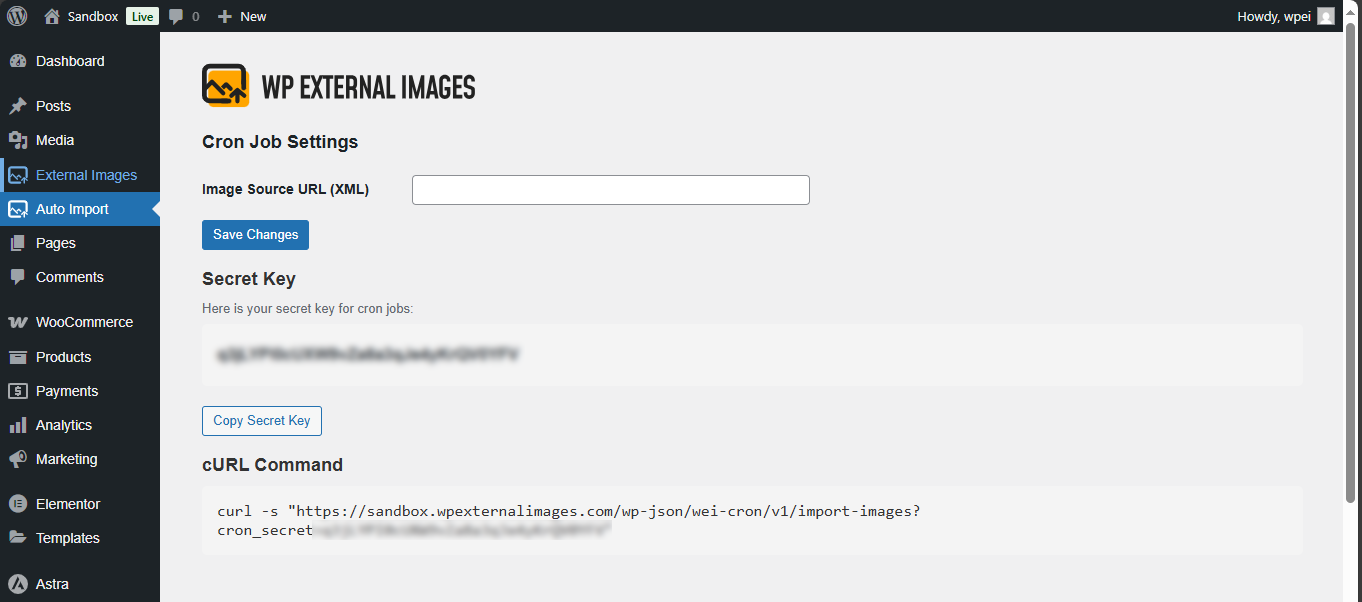
Step 4: Copy the cURL Command
1. In the Auto Import plugin settings, find the cURL command.
2. Copy this command – you’ll need it to set up the cron job.
Step 5: Set Up a Cron Job in cPanel
1. Log in to your cPanel or Control Panel.
2. Go to Cron Jobs.
3. Choose how often you want the import to run (e.g., every hour or once a day).
3. Paste the cURL command into the command field.
4. Click Save to apply your cron job settings.
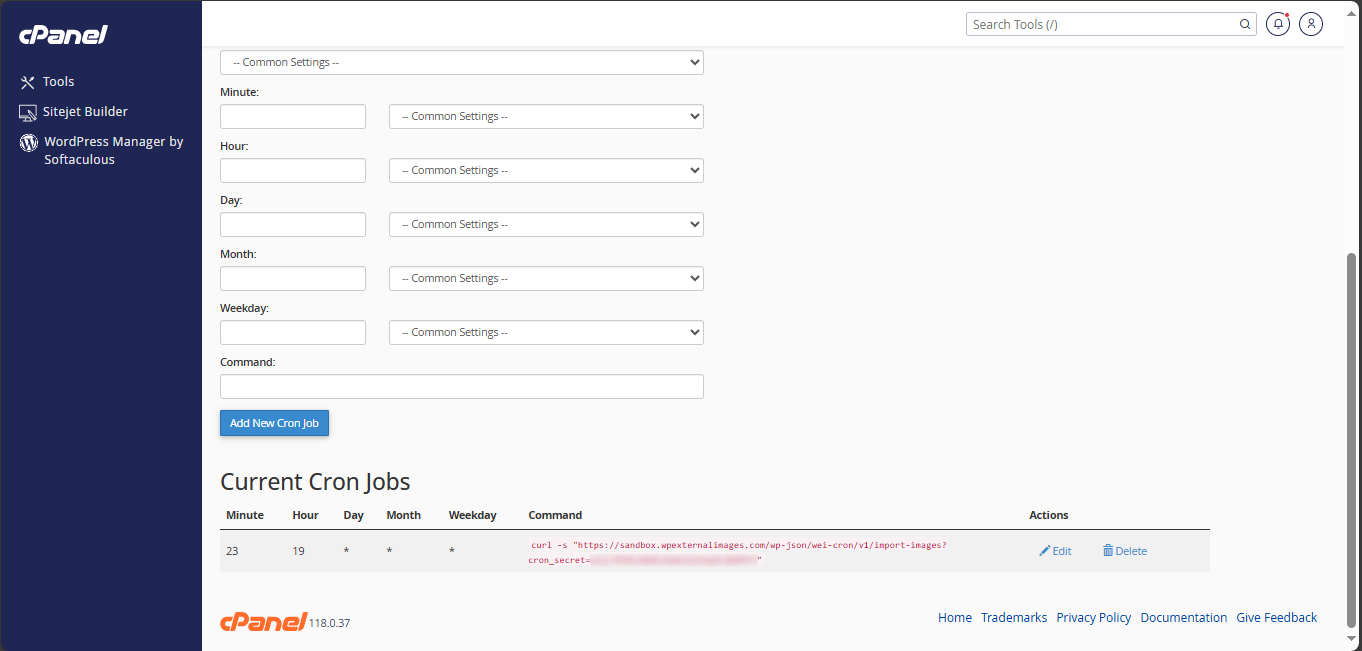
Step 6: Verify the Import Process
1. Go back to your WordPress Media Library.
2. Wait for the scheduled time, or manually trigger the cron job in cPanel.
3. Refresh the Media Library – your images should now be imported automatically!
Pricing
Affordable Plans to Get You Started Today
WP External Images
Professional
$ 120/Year
- 1 Site
- URL image import
- Bulk image import
- Compatible with WooCommerce
- Compatible with WP All Import & Export
- Updates
- JSON Import
- XML Import
- Human Support
WP External Images
Essential
$ 96/Year
- 1 Site
- URL image import
- Bulk image import
- Compatible with WooCommerce
- Compatible with WP All Import & Export
- Updates
- Human Support
- JSON Import
- XML Import
Frequently Asked Questions
What does the Auto Import for WP External Images plugin do?
This plugin automates the process of importing external images into your WordPress site. Instead of manually adding images, you can schedule automatic imports using an XML file with image links.
What do I need to use this plugin?
- An XML file hosted online that contains image links
- Access to your cPanel or Control Panel to set up a cron job
- The WP External Images Professional plugin
How do I get an XML file with image links?
You can generate an XML file manually, export it from another source, or use a third-party service that provides XML feeds with image URLs.
How often can I schedule imports?
You can set the cron job to run as often as you like—every minute, hour, or daily—depending on your needs.
Where do I find the cURL command?
The cURL command is provided in the Auto Import plugin settings. Simply copy it and use it when setting up your cron job.
How do I set up a cron job in cPanel?
- Log in to your cPanel.
- Go to Cron Jobs.
- Choose how often you want the import to run.
- Paste the cURL command from the plugin settings.
- Save the cron job.
Why aren’t my images appearing in the Media Library?
- Check if the XML file URL is correct and accessible.
- Ensure the cron job is running at the scheduled time.
- Verify that your server allows cURL execution.
Can I manually trigger the import instead of waiting for the cron job?
Yes! You can manually run the cron job from cPanel, or use Postman to test if everything is working.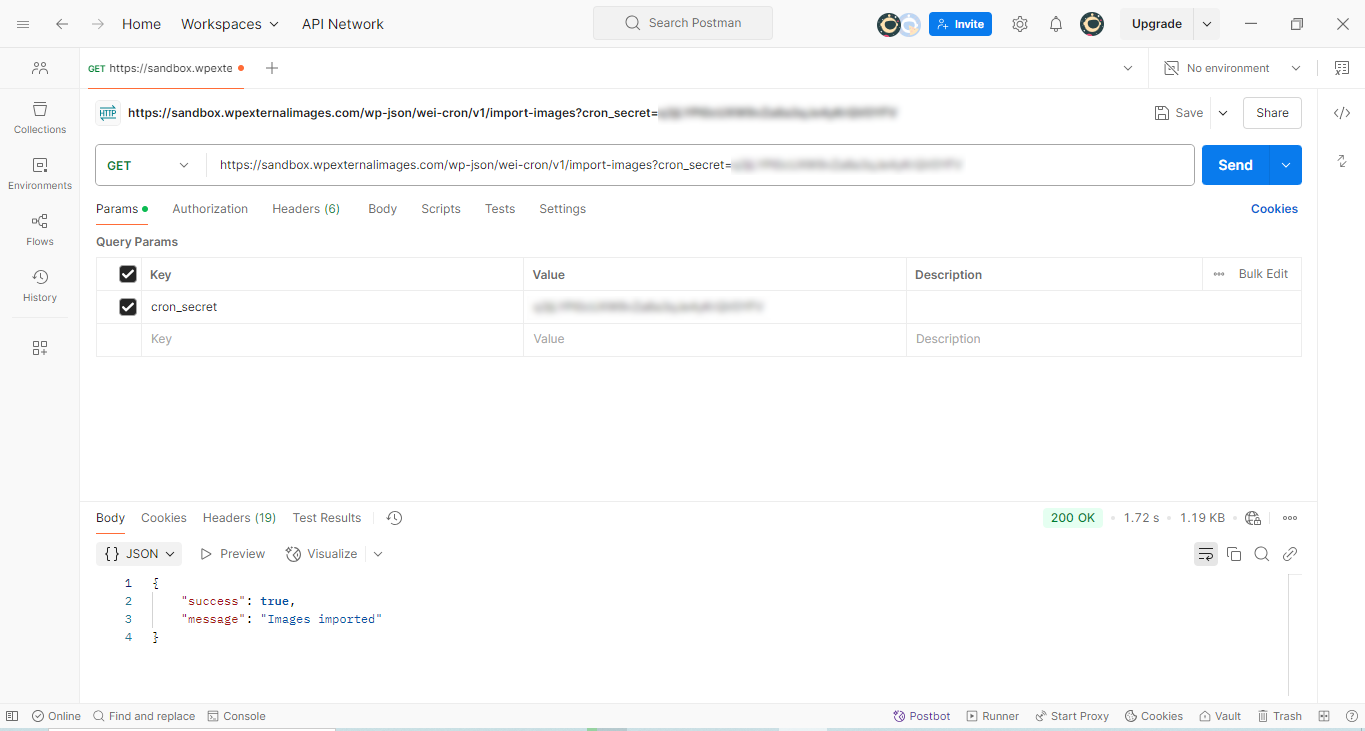
Do I need to keep my XML file online?
Yes. The plugin needs to access the XML file each time it imports images.
What happens if an image link in the XML file is broken?
If an image link is incorrect or no longer available, that image will not be imported. Make sure all links in your XML file are valid.
The best WordPress external images plugin, tested with hundreds of plugins and themes, and used by thousands of WordPress users.
2025 © WP External Images.
